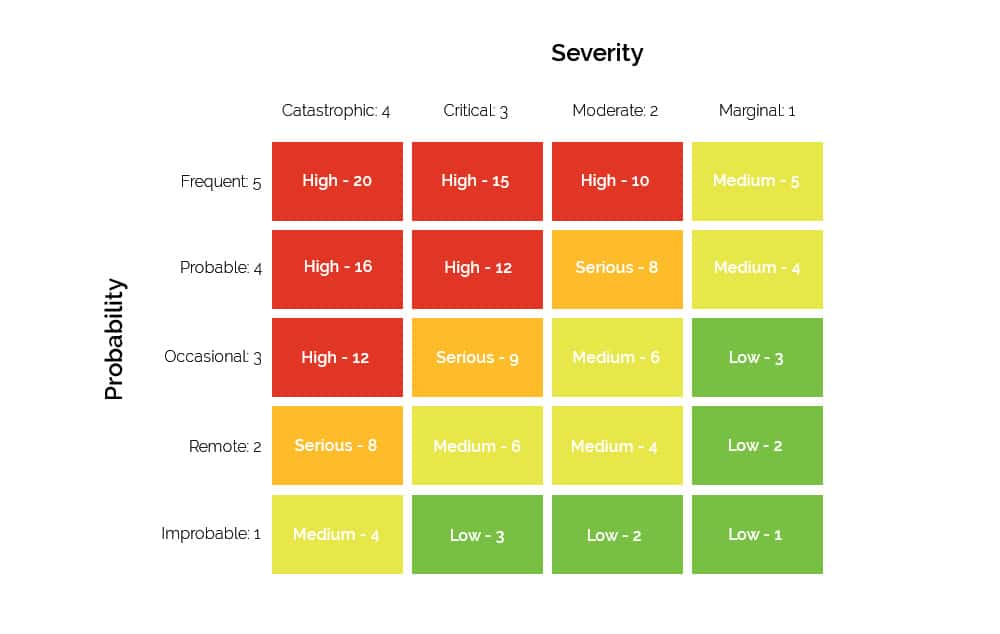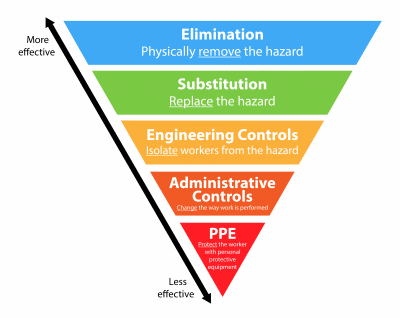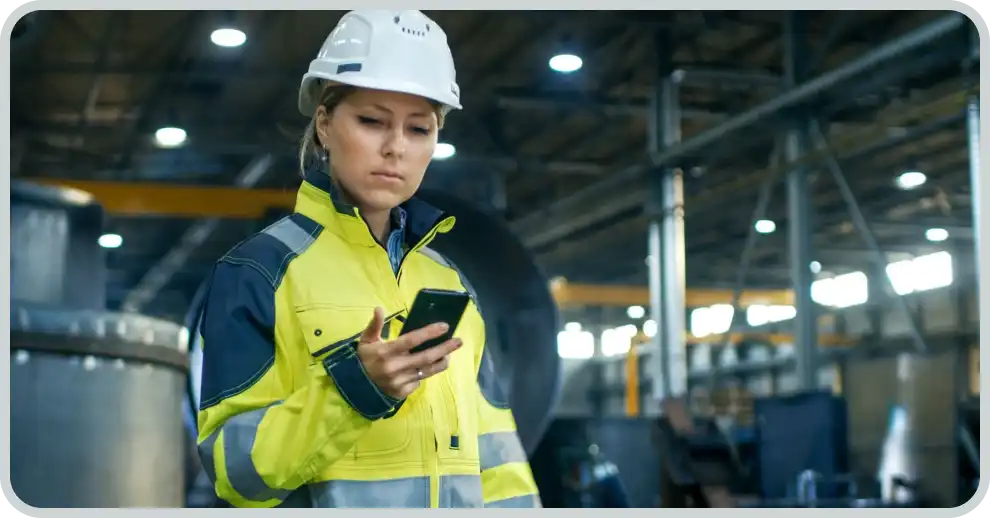Vector EHS Management: Incident Reporting Demo
Industry:
Solution:

Streamline Incident Reporting with Vector EHS Management
Incident reporting is a crucial element of maintaining a safe and compliant workplace. With Vector EHS Management, you can streamline the entire incident reporting process, from data entry to analysis. Our software offers an intuitive platform where you can quickly log incidents, track corrective actions, and generate comprehensive reports to ensure compliance and improve safety outcomes.
Vector EHS Management software integrates seamlessly with your existing systems, enabling you to manage all aspects of your environmental health and safety program in one place. This not only saves time but also enhances the efficiency and effectiveness of your safety initiatives.
Request a Demo Today to see how Vector EHS Management can transform your incident reporting process.
Video Transcript:
Below is the full transcript of the video, providing a detailed walkthrough of how Vector EHS Management can transform your safety inspections:
The world of environmental, health and safety workplace incidents are unfortunately a part of life and mitigating, understanding and preventing these incidents from reoccurring is of the utmost importance.
However, capturing and making sense of all this incident data isn’t always easy and it can be a time consuming process to ensure all that data is entered correctly.
Ideally, you’d want to automate and streamline those processes for data entry and reporting in order to analyze root causes and proactively prevent similar incidents from reoccurring.
Luckily, there is software that can assist with incident reporting and vector solutions.
EHS management can really help you enter data in a simple and easy way that can be customized for each organization.
With that in mind, I’m going to give a brief walk through the Vector EHS management software, but focus on incident tracking and reporting.
As you can see, I’ve already logged into our EHS management software here, and we’ll go into our incidents module here.
You can enter any kind of incident you may come across in your organization.
Now I’m going to add a new incident into the system, but I do want to point out that the incident does not have to be an OSHA recordable to be tracked.
And entering all your incidents will allow you to run some really good reports about what kind of incidents are occurring at your organization and how to prevent those incidents from reoccurring in the future.
So, since the software typically links up to an HR system, it can very easily load data about people.
So, if I start typing in the vault employees name, select the correct value, you’ll notice that it will automatically load things like their ID number, job title and location they work in, which are all items that would be customized for each individual organization.
You can even enter things like severity and probability to conduct risk assessments as well.
Now if we go into our incident type in the time of the incident and indicate that this incident type was an injury and in this incident there was an employee injury.
Now for our particular example, we had an employee passing a large tool to another employee which was dropped and landed on his foot.
So, we are going to enter that into our initial incident description field here.
While this is somewhat a short description, ideally you’d want to be as descriptive as possible and entering these for your organization.
Now, if we scroll to the bottom and click continue here, one thing I do want to mention before continuing is that you can also create work flows.
For example, maybe this type of incident automatically triggers a notification to your safety officer or supervisor that there was an employee injury at their location.
So, these types of work flows again help automate various tasks around incident reporting to ensure the correct people are receiving timely information.
Now moving on to our incident investigation form here, you’ll see right away that it will automatically copy some of the information that was entered into the initial incident form.
This is to prevent any sort of manual double data entry that you would have to do if the question had been answered prior in the previous form.
It’s going to be automatically clapping so you do not have to do it again.
But because I said there was an employee injury on the initial incident, we can dive into the employee injury section of the form.
And you’re going to notice right away that some of these fields will indicate that the response will show up in your OSHA logs if this incident is deemed an OSHA recordable.
However, for the incident we put in for our example, the employee injury was minor and only required basic first aid.
So, we’ll indicate that here and you’ll notice from the consequences of injury and illness section that this would be a non OSHA recordable incident.
But like I said, even though it’s not an OSHA recordable or reportable injury, capturing all your incident data is vitally important to ensure that future similar incidents can be avoided and corrective actions can be assigned and tracked as appropriate.
Additionally, some sections of the form are going to be dependent upon your selections.
If I indicate that no medical treatment was received for this incident, when we go down to our next section, it’s going to dive right into that record keeping and reporting section.
However, if I indicate that there was medical treatment received.
Now when we Scroll down, you’ll notice that there is a medical treatment section that will need to be filled out as well.
So, these types of fields make it as quick and easy as possible for you to enter data and to ensure that you are only filling out the information that you absolutely need to.
However, this will also apply to your drop down.
So, if I indicate that the area body affected by this injury was the head, when I go into the body part affected, it’s going to just filter for those values showing things like ears, eyes, nose, and mouth.
Those values can also be customized to match your specific organization’s needs and nomenclature.
So, as you can see from the form, there are a lot of questions and a lot of information that goes into these forms and reports.
But after your incidents have been entered, there is quite a lot that you can do with that data.
So, if we go into our report section here, go into our standard reports and expand our incident reports, you’ll notice right away that there are a bunch of report options to choose from for incidents.
And these include a number of log reports such as the employee injury log, incident corrective actions log, monthly stats and incidents rate log, and the overall incidents log, which will capture all your incident data.
These log reports are great tools to utilize to get a better understanding of your incident data and provide valuable insights into your overall workplace safety.
These reports can also be filtered based on the variables you select and charts can also be created on this data for a more visual representation, say to include in PowerPoint presentations or for those that are just visual learners.
Additionally, there are a number of pre canned reports that you can choose from to look at your incident data and your regulatory reports for OSHA compliance are also available as well.
So, to conclude, by entering all your incident data into Vector EHS management, you’ll be able to automate and streamline manual time consuming processes for incident data entry and reporting to analyze root causes in order to proactively prevent similar incidents from occurring in the future.
Thank you.